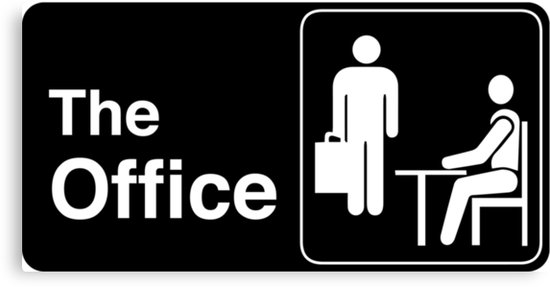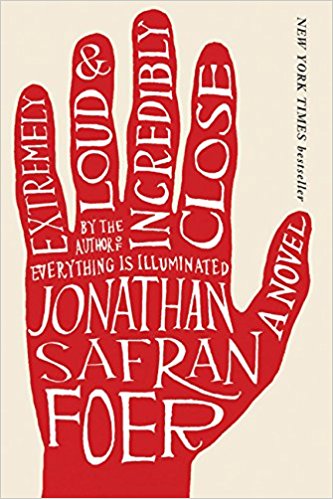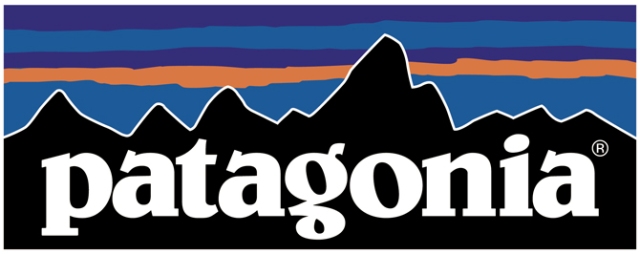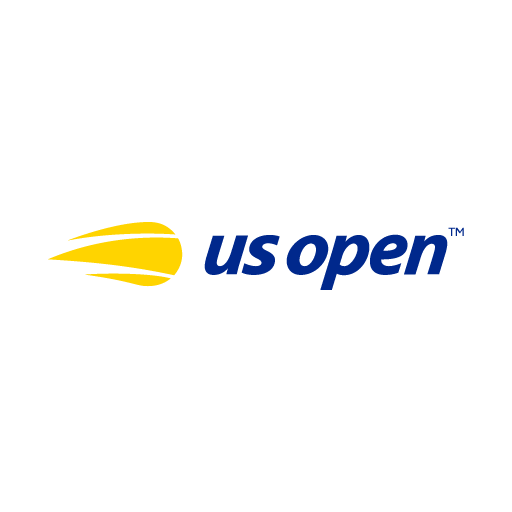We are going to keep practicing our pen tool skills in Illustrator:
- Please Finish exercises 5.1, 5.2, and 5.3. Make sure you are following the steps on the blog post below: (Set fill to none, choose stroke color, Stroke weight at 3pt., Create new layer, etc.). Please show me when you are finished.
- When you are finished with the exercises, you may start another image of you choice in google classroom.
When setting up a new document, complete the following steps:
- Create new document.
- File > Place the image of you choice
- Resize holding down shift.
- Resize Art Board using art board tool if needed.
- Lock your photo layer.
Create new layer and start tracing lines as accurately as you can.
Here are some of the images in the pen practice folder:









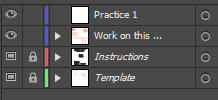



















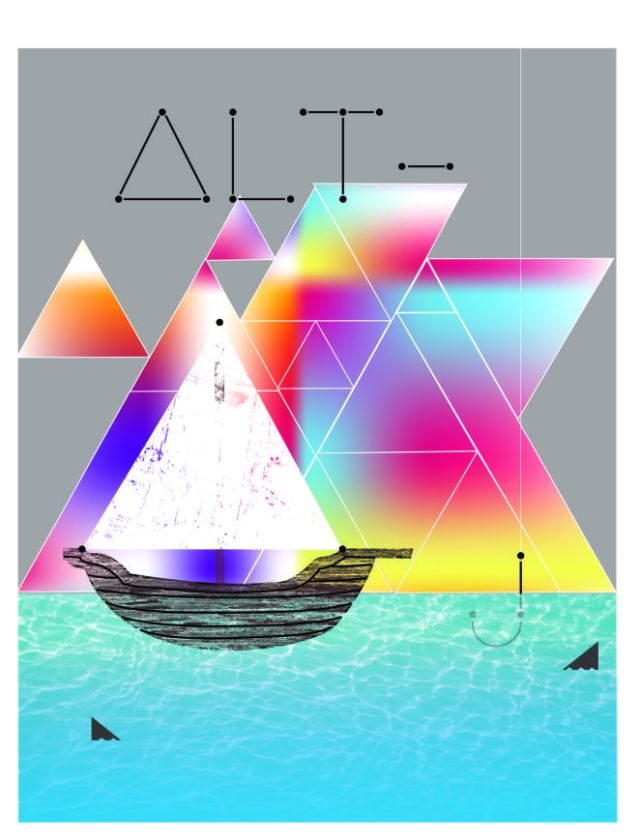
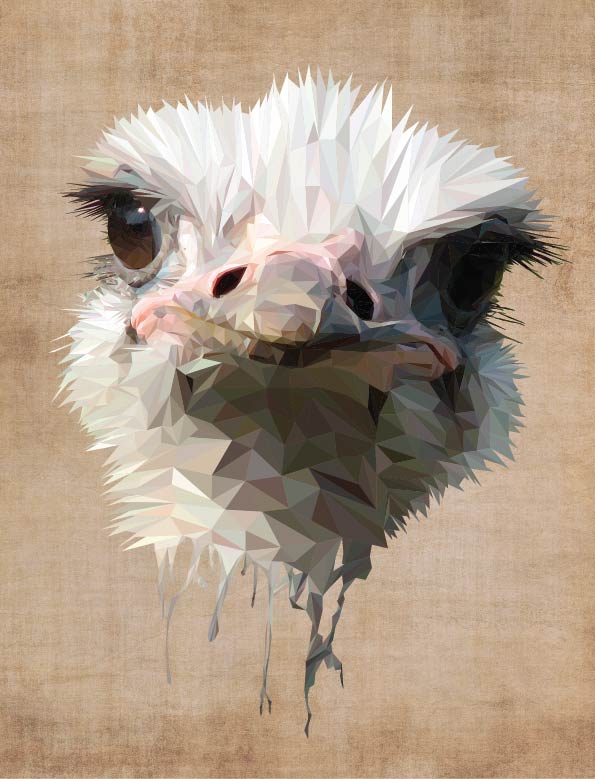







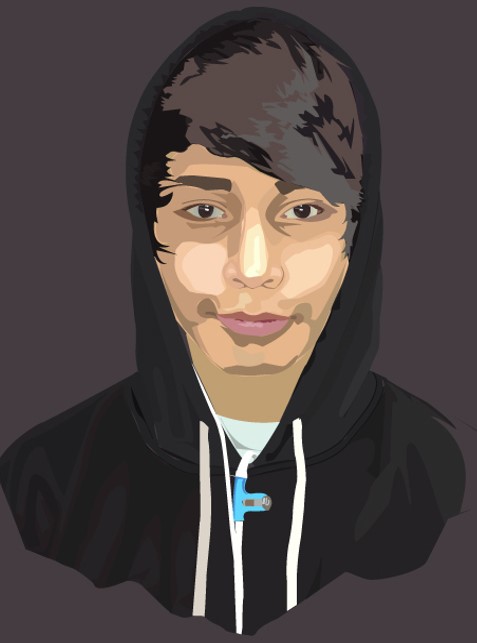





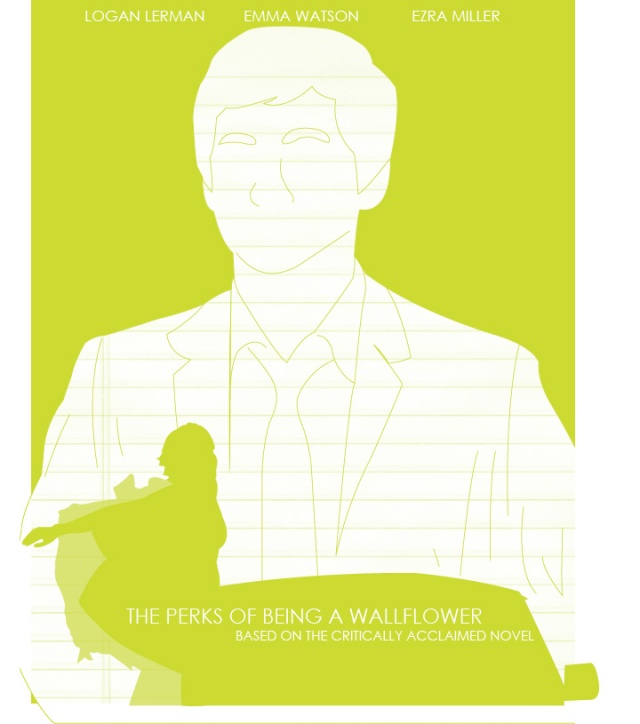




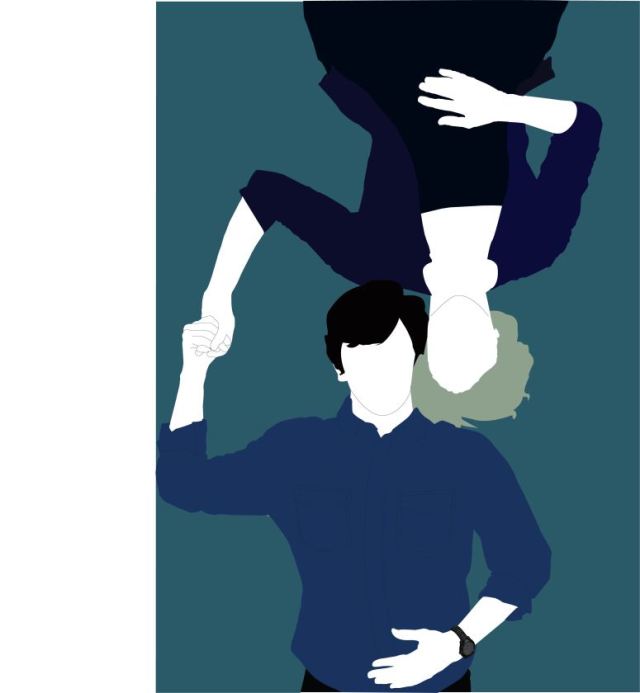

 how to save images correctly, and get more of a sense of how design dominates the world we live in.
how to save images correctly, and get more of a sense of how design dominates the world we live in.